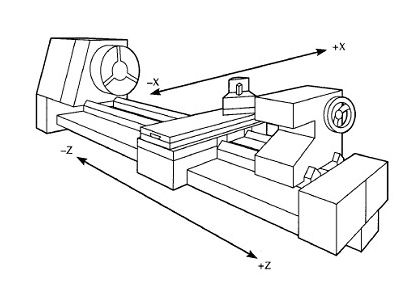For the wire bender project I’m using a standard GRBL cnc shield on an Arduino Uno, Fairly standard stuff, that I had around.

The servo motors are pretty simple hookup, with them plugging directly into the CNC, and adjusting the voltage similar to the instructions on http://www.zyltech.com/arduino-cnc-shield-instructions/.
1) Double check the power input polarity (“+” and “-“)
2) Be aware of the orientation of stepper drivers. Please note the potentiometer (pot) on A4988 and DRV8825 are at the opposite side. If you are using the DRV8825 like I am, the pot goes next to the “CNC SHIELD” writing.
3) Adjust the max current, by adjusting the Vref
Max current = Vref x 2
Reference voltage is adjusted with a small screwdriver at the point indicated with the white arrow in the picture to the right. We suggest adjusting the reference voltage in small increments – no more than a quarter turn at a time. For a starting point, you may set the max current to 1A. If the motor over heats, reduce the Vref. If the motor does not move or miss steps, increase the Vref.
4) Plug in the X, Y and Z axis.
remember X is the rotation, Z is the feeder, and Y centrifugal motor. If you are rotating in the wrong direction, flip them around.
5) connect the limit switches, these are used to set the rotation of the X and Y axis. There is no Z limit switch
6) Connect the Servo Motor. Split the connector apart using a pocket knife or something similar, and put the yellow wire in the Z+, the red goes to the +5v, and the black to GND.
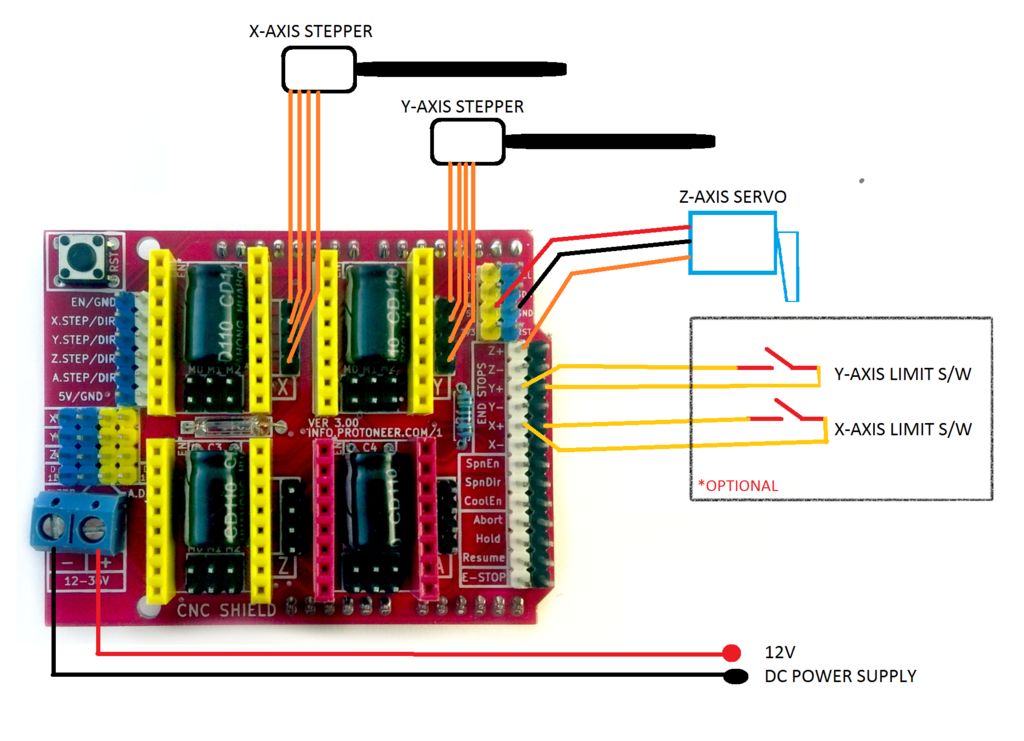
YAY… all of the wiring is done, onto the software to test things…