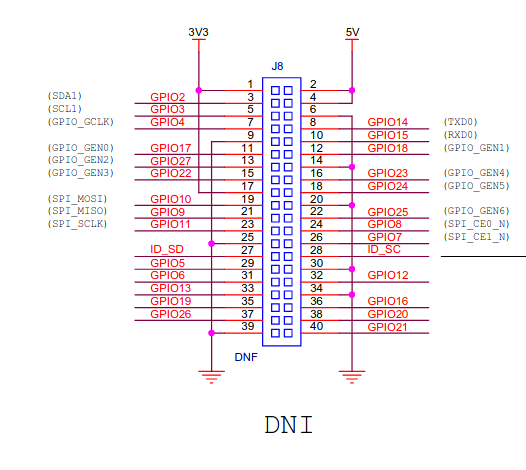So I live out in the middle of no where USA, and we have crappy internet service… like DSL is still a viable option here. Fiber, Cable and all of that are passing most of us who live here by, due to stupid regulations, and monopolies providing for the people, but looking for profit.
The part that is really frustrating is they just installed new fiber at the end of my road, and will not bring it down the road for us to use. Here’s looking at you CenturyLink!
I hopes of getting better service for less than the $80/month for 3mbs that CenturyLink is charging me, I’ve purchased an LTE modem made by MikroTik.

It took me 22 days to get it configured, which as an IT “Professional” is total BS.
So in hopes of others having more success than I did, Here’s the keys to getting my device up and running on T-Mobile for about $30/month.
1) Don’t get a contract, get a prepaid hotspot card. In order to do this you will have to drive to a T Mobile store run by T-Mobile, specifically ask for it, and then wait two hours for them to activate a card and hand it to you. You will need to bring your device, in order for them to look at it and say it’s not compatible. You cannot open an account with them, or add onto an existing account.
If you want to save the $10 that they charge you for the card, call the phone number, ask them to activate a line, and mail you a card. Take this card into the store, and say “can you please activate this card.” They will promptly though your card into the trash and issue you a new card, but will not charge you for it.
2) in your MikroTik, login with all of the defaults, and setup your password, and associated LAN settings.
3) reboot your MikroTik.
4) go into Interfaces -> LTE and click on the LTE APN’s button.
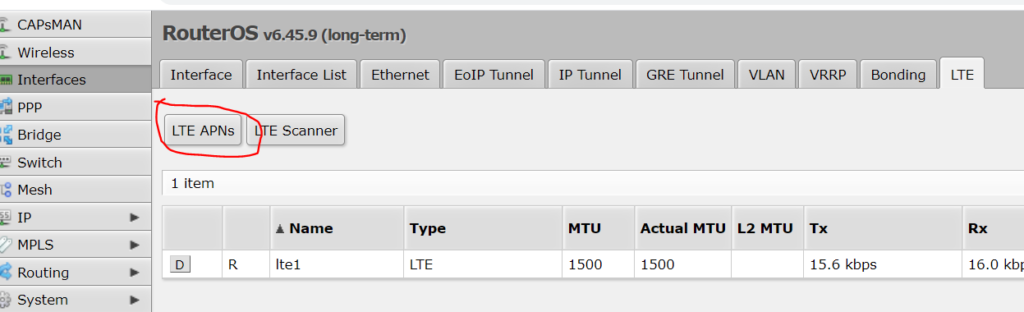
5) add an APN for T-Mobile USA, as shown below
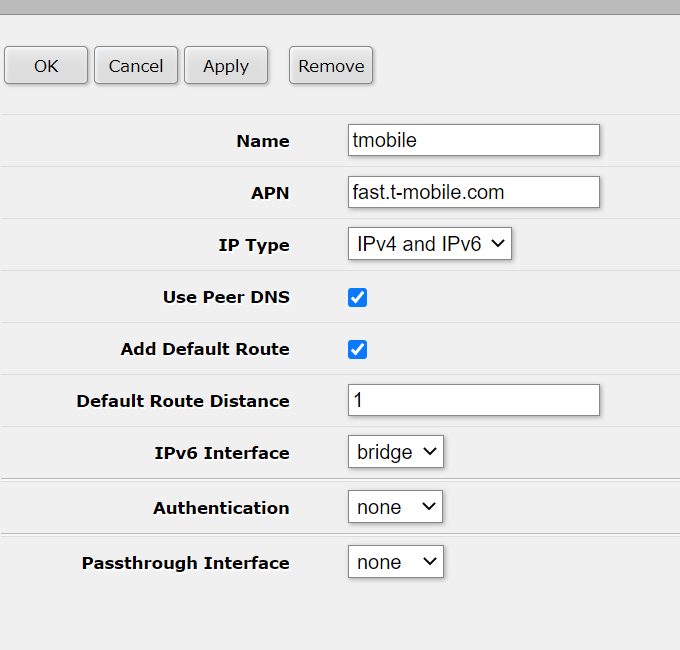
Note: This information is hidden by T-Mobile here: https://www.t-mobile.com/support/devices/not-sold-by-t-mobile/byod-t-mobile-data-and-apn-settings
6) Reboot your MikroTek
7) under Interfaces -> lte1, assign the APN to your interface
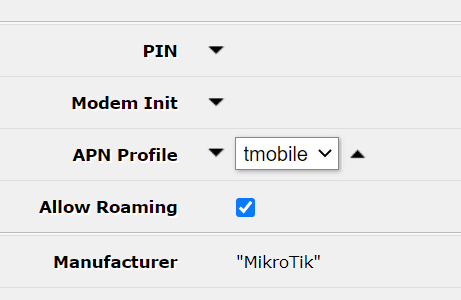
8) Wait like 10 minutes for T-Mobile to stop being stupid, go have a cup of coffee or something.
9) Rejoice at your less crappy internet connection.
I’m now seeing 3mbs download as well as 3mpbs upload, Quite an improvement over my 0.8mbs upload speed that CenturyLink thinks is acceptable. You may also need the DNS information for T-Mobile, which is located here: https://www.sprint.net/faq/dns
Now I just have to get it up on the pole, but that’s for another day.